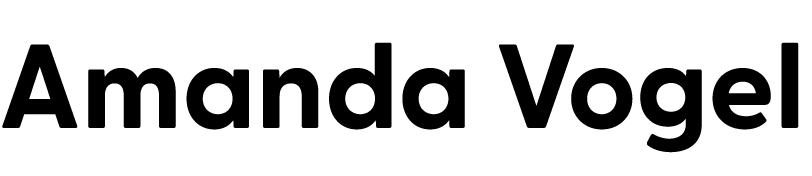< Home
Reports show cost and usage over a time period with accompanying data visualizations. Below is an example of one of our predefined reports that is visible on Day 0, based on customer needs surveys.
We also offer predefined reports for specific needs, again based on feedback. Creating from scratch allows users to fully customize the report, giving users the flexibility that they require, which surfaced in our findings.
After the two fields in this example, cost and provider, have been added, users may want to view this information in a visual format by adding a chart.
If only two fields are added to the report, the chart form will default to the logical selection. A live preview of actual data is shown before the chart is applied to ensure that there is value to users.
My role
Product Design Lead
Team
Jim Perkins, Product Manager
Andrew Fields, Product Owner
Darren Seay, Solutions Architect
Jorn Nordahl, Front-end Lead
Greg Stark, Back-end Lead
Melissa Meingast, Human Factors Researcher
Melissa Spencer, Technical Writer
Personas
IT Operations
Executives
Line of Business Manager
IT Finance
Creating a report from scratch allows the user to add fields, group rows, add charts and filter. The primary action is to add fields to be able to build the report. A simple empty state message has proved to be successful for users to get started. We have discussed possibly offering more guidance in this view and are currently in the process of incorporating a feature across the app for improved contextual help.
Adding a field allows users to pull from the dimensions and metrics they have available in their data sources. We provide 54 system fields out of the box.
Some example fields we’ll use in this report authoring include:
Cost - a value of the units multiplied by rate, computed by each meter.
Provider - the name of the company providing the consumed resource (for example AWS, Azure)
A preview is generated with live data to to give details about the selected field and the composition of values.
A simple “Cost by Provider” report has been created. The chart can be added to a dashboard so users can monitor the contents of the report alongside other charts they find important to their business or role.
Consumption Analytics
“How can I manage and configure cloud resources in a way that maximizes performance, minimizes costs, and meets business requirements?”
The HPE GreenLake Consumption Analytics service allows users to monitor resource consumption and maximize investments across hybrid IT infrastructure. I have been working on this product from its inception delivering end-to-end design support. The MVP launched in August 2023 and we are currently working on our phase 2 releases.
I led the following initiatives as part of the MVP and subsequent releases:
Get at-a-glance insights from dashboards with 10 chart types.
Choose predefined reports that run against usage and charge data or create a report from scratch utilizing a wide variety of system, public cloud provider and custom fields.
Create and monitor budgets, get notified when you are nearing a custom threshold for and exceeding target.
Control capacity planning for Bare Metal, Containers, Storage, Virtual Machines and HPE Flex Solutions.
Monitor using custom thresholds.
View monthly billing details and forecasting and filter by location or service.
Enrich usage and cost data with data rules.
Add public cloud data sources to get a full picture of cost and usage.
Configure service settings (user data filter, restrictions, currency display)
Discovery and exploration
I joined the project early to shape its strategy and development. The existing functionality was underutilized because it was outside the HPE platform ecosystem and deemed complex. In addition to migrating the capabilities to the HPE GreenLake platform, we also needed to overhaul the design.
During discovery, I:
Mapped out current functionality
Conducted a heuristic evaluation
Performed competitive analysis
Held stakeholder alignment sessions
I collaborated with the research and inclusion team, conducting in-depth interviews to identify tooling challenges and a show-and-tell study to understand daily tasks and tool usage.
Based on these findings, I led a design thinking workshop to align stakeholders on essential capabilities. We then created a roadmap with priority items for the MVP to cover core functionality. Knowing all of our requirements and P0 items, I created an initial user flow.
Design
Designing based on our discovery findings, I started with the Dashboard and Reports concepts and created a participatory study with 8 participants in IT operations, finance and executive management to get an idea of what users would want as an ideal. We found that we needed to make a flexible tool that allowed for different roles to get exactly what they needed. Some examples of the variety of preferences included:
IT Ops
Global data with lots of views
Break downs by business unit, resource category, service
Commit as well as cost
Finance
Focused on cost
Prefers tabular view for verification of spend
Line of business
Focused on spend and budget for their department and projects
In some cases service details
Executives and upper management
Prefers a global view of totals trends
Likes at-a-glance information with a graphical focus
Iteration and usability studies
A few rounds of iteration and usability studies left us with our NPS and SUS scores in the excellent rating (latest SUS was 91). It was important as a team, and in my own process, to be able to test early and often in order to save cost on development effort. Below are some screens of the Dashboard and Reports flows as they are currently implemented. All of the visualizations shown were the first of their kind, created by me and contributed to a shared charting library. I am happy to share more case study details along with prototypes for any of the features listed in this project in a portfolio review.